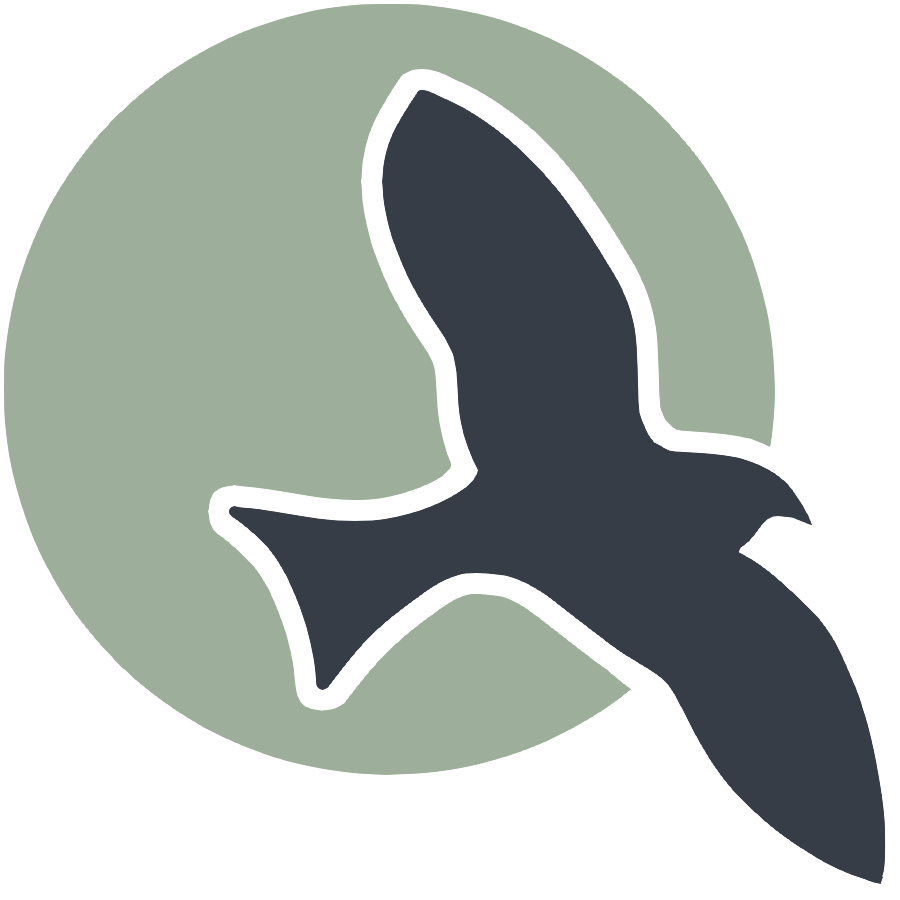 |
Home | HTML | JavaScript | DOM | Data Types | Javascript Debugging |
Following allong
- Create a new markdown file in _posts (you will be able to put HTML in here)
- You can try the concepts we are doing here on that post
Getting HTML elements in your javascript
- To get an HTML element, use
document.getElementById("the id here") - You will use the ID that you set in your HTML
- if you
console.logthe resulting variable you will get some information about the element
%%html
<!-- the ID must be specified on the element -->
<h1 id="title1">My Title</h1>
<!-- our javascript goe here -->
<script>
var titleElement = document.getElementById("title1")
console.log("Example #1")
console.log(titleElement)
</script>
My Title
Basics of Objects
- Our variable titleElement stores an “object”
- Basically think of this as a group of data
- Example “name” is a variable
- BUT Student #10’s name is more specific, in this case
Student #10is the object - The name of Student #10 would be referred to as
Student #10.namerather thanname
- To access a certain type of data from an “object” we use “.” notation
- ie. To get the content of this titleElement, we would do titleElement.innerHTML
%%html
<!-- the ID must be specified on the element -->
<h1 id="title2">My Title</h1>
<!-- our javascript goe here -->
<script>
var titleElement = document.getElementById("title2")
console.log("Example #2")
console.log(titleElement.innerHTML)
</script>
My Title
Modifying the HTML
- We can treat the data in this “object” (the html element) as a variable
- Therefore, we can change the value using the “=” (assignment) operator
%%html
<!-- the ID must be specified on the element -->
<h1 id="title3">My Title</h1>
<!-- our javascript goe here -->
<script>
var titleElement = document.getElementById("title3")
titleElement.innerHTML = "A better title"
</script>
My Title
Functions with Objects
- Functions allow you to “do something”
- ex. “eat food”
- We have used functions in a few of the examples
- console.log = “print something”
- document.getElementById = “find an element with id”
- Functions take in parameters, what to do (inside the parenthesis)
- ex. we have to tell console.log what to print
- ex #2. we have to tell document.getElementById what the id of the elemt is
- Functions can be used with objects as well
- Example: doWork (who is doing the work)
- With Objects: Student #10, doWork (
Student #10.doWork()) - The parenthesis after indicate it is a function (parameters can go in there as well)
Creating elements
- We can create an element with the document.createElement function -> takes in the type of element
- We can set properties in the element just like we did with the h1
%%html
<!-- the ID must be specified on the element -->
<div id="container1">
<h1 id="title10">My Title</h1>
</div>
<!-- our javascript goe here -->
<script>
// creates a new element
var pElement = document.createElement("p")
pElement.innerHTML = "some text"
</script>
My Title
Issue!
- We don’t see the element
- Here is a visualization of what is happening => the “p” is not placed inside the page!

Solution
- We need to place the element somewhere
- For example, we could add the element to the div
- For this, we use the appendChild function on the div object (the parameter would be the p element we created)
- Remember, we can use getELementById to get the object for something in the html (the div!)
- Updated Diagram

%%html
<!-- the ID must be specified on the element -->
<div id="container2">
<h1 id="title11">My Title</h1>
</div>
<!-- our javascript goe here -->
<script>
// creates a new element
var pElement = document.createElement("p")
pElement.innerHTML = "some text"
// place the p element in the webpage
var div = document.getElementById("container2")
div.appendChild(pElement)
</script>
My Title
Creeating functions
- We were using functions for a lot of this functionality, but how can we create our own?
- Useful to avoid writing the same code over and over again
- We define parameters (they effectively become variables), and return “output” of the function
- ie. getStudent(name); parameters = name; returns the actual student
- See the example below
%%html
<!-- the ID must be specified on the element -->
<div id="container5">
<h1 id="title15">My Title</h1>
</div>
<!-- our javascript goe here -->
<script>
// create a function => takes in text, returns created p
function createPTag(text) {
// creates a new element
var pElement = document.createElement("p")
// using the parameter like a variable
pElement.innerHTML = text
return pElement;
}
// using our new function
var pTag = createPTag("cooler text")
// place the p element in the webpage
var div = document.getElementById("container5")
div.appendChild(pTag)
</script>
My Title
Reactivity
- We can run functions when an event happens
- In this case, we will add the p tag when the button is clicked
%%html
<!-- the ID must be specified on the elements -->
<button id="myButton">Click here!</button>
<div id="myContainer">
<h1 id="myTitle">My Title</h1>
</div>
<!-- our javascript goe here -->
<script>
// create a function => takes in text, returns created p
function createPTag(text) {
// creates a new element
var pElement = document.createElement("p")
// using the parameter like a variable
pElement.innerHTML = text
return pElement;
}
// create a function that sets specific text and adds to div
function addCoolPTag() {
// using our new function
var pTag = createPTag("cooler text")
// place the p element in the webpage
var div = document.getElementById("myContainer")
// add p tag to the div
div.appendChild(pTag)
}
// add the P tag when our button is clicked
var myButton = document.getElementById("myButton")
// using the onclick variable of the button
// functions can be used as values for these variables
myButton.onclick = addCoolPTag
</script>
My Title
%%html
<style>
.div{
border: 2px solid black;
background-color: white;
}
.p{
color: black;
text-align: left;
}
.button{
color: black;
background-color: grey;
border: 1px solid, dimgrey;
border-radius: 2px;
}
.a{
color: blue;
text-align: left;
}
</style>
<div class="div">
<p class="p" id="text">Hi</p>
<br>
<button class="button" onclick="Switch()">Switch the links</button>
</div>
<div class="div">
<a class="a" id="link1" href="https://frogpants.github.io/student/">Spencer's Page</a>
<br>
<a class="a" id="link2" href="https://seannakagawa.github.io/student/">Sean's Page</a>
<br>
<a class="a" id="link3" href="https://zafeera123.github.io/ZafeerA123/">Zafeer's Page</a>
<br>
<a class="a" id="link4" href="https://trystan-schmits.github.io/Student1/">Trystan's Page</a>
<br>
<p class="p">Links to be switched ^</p>
</div>
<script>
let current = 0;
function Switch() {
current = (current+1)%2;
var link1 = document.getElementById("link1"); //get link1
var link2 = document.getElementById("link2"); //get link2
var link1Html = link1.innerHTML; //get current htmls
var link2Html = link2.innerHTML;
link1.innerHTML = link2Html; //switch them
link2.innerHTML = link1Html;
document.getElementById("text").innerText = "Switched! state:"+String(current); //update paragraph
}
</script>
Hi